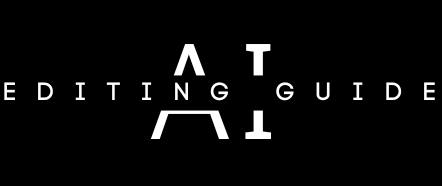With just a simple prompt, like a corgi puppy chasing a ball on a beach at sunset,” you can generate a realistic video using the new Luma Ai Dream Machine. You need to write the creative prompt with complete details about the scenes, enter the prompt into this new Luma Ai Dream Machine tool, and hit the Generate arrow to produce the best Ai-generated video like real life.
However, it’s been only 12 hours since Luma AI landed this new and fantastic tool. Still, people across the globe have already started using this tool and generated thousands of AI videos, and those videos look really real and better than open AI’s Sora. This new video generator tool can render specified objects, characters, views, angels, actions, and environments with fluid motion and coherent storytelling. You can either use text or images to generate coherent video outputs.
Right now, the tool is free to use, so it is the right time to explore this new video generator and create amazing videos with one click. Without further ado, let’s check out the process of using the Luma Ai dream machine
How To Use Luma AI Dream Machine
Step 1: Go to the https://lumalabs.ai/dream-machine page.
Step 2: Click on Try Now button at the top right corner.

Step 3: Next, click on Sign In with Google.

Step 4: Select the Google Account and Continue.
Step 5: Write the prompt in the blank area and hit the upper Arrow icon to generate the video.

We have used this prompt: A breathtaking sunrise over the iconic New York City skyline. The camera pans slowly from the horizon, capturing the first rays of sunlight glinting off the skyscrapers. A close-up of Spiderman’s hand gripping the edge of a skyscraper. The camera zooms out to reveal Spiderman perched on the building, looking over the city.
Step 6: Once you hit the prompt, it will be in the queue since the number of users are generating the video with Luma AI Dream Machine. So wait.

Step 7: You generated video will be listed in below in the Your Creations section.

Once the loading is completed, you can see the Luma AI Dream Machine-generated video. You can also watch and download the video to share it with others. Similarly, you can edit the prompt or try a new prompt style to generate the video according to your needs.
Did you enjoy the article? Share your feedback about this tool in the comment section.